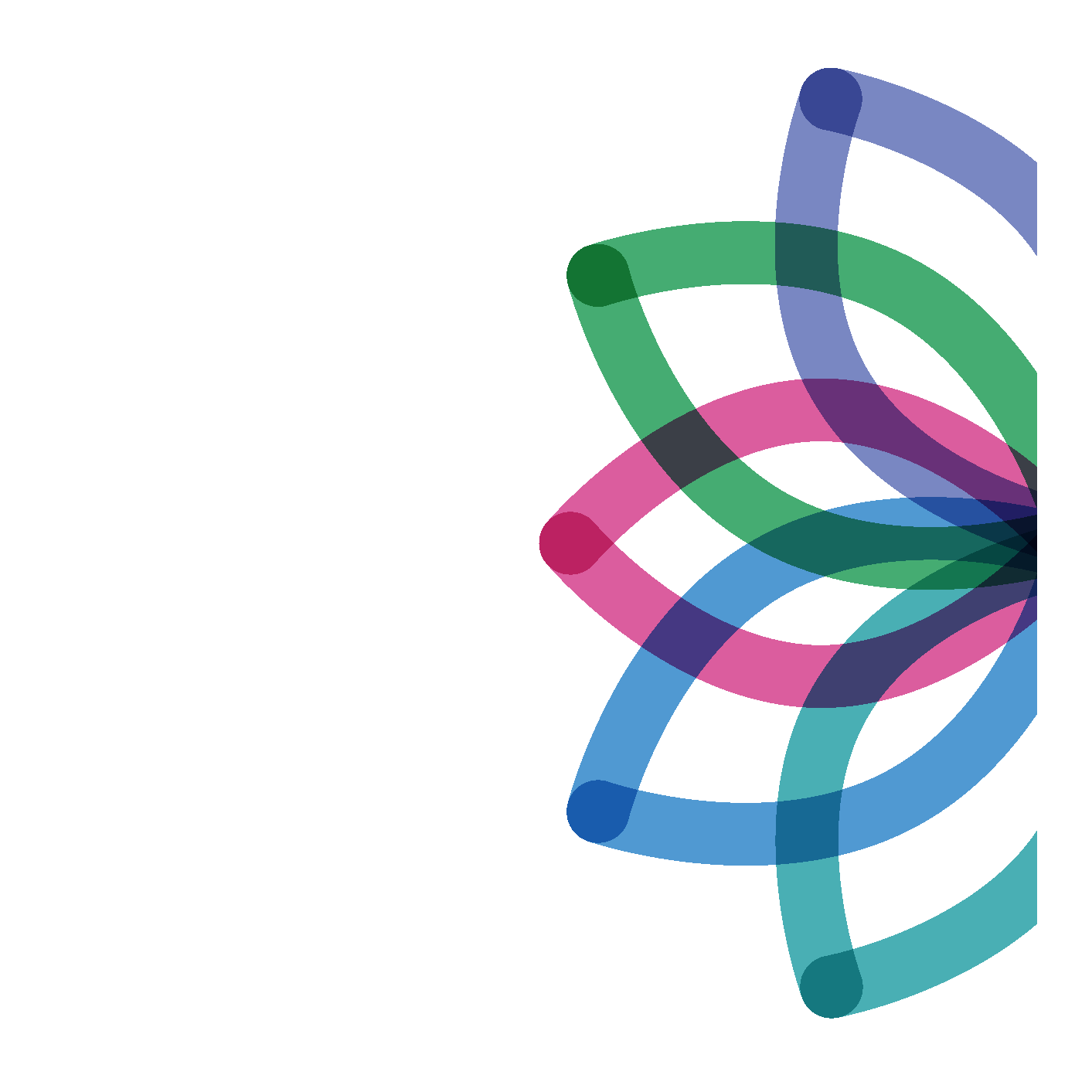Division 22 Listservs
If you are a member of Division 22, a postdoctoral trainee or doctoral intern, a graduate student in psychology, or an international student, and would like to join the Division 22 email list or modify your current settings (e.g., change your settings such as individual versus digest format, access archived posts, etc.), please use the following instructions closely.
SUBSCRIBE
The easiest way to subscribe is to complete the subscription form below. Upon approval, you will be added to the listservs and receive instructions for posting and rules/regulations associated with the email list.
A second way to subscribe and personally manage your own settings is to follow the instructions below. To ease the process of subscribing or signing up to personally adjust your own email list account settings, it is highly recommended that you print out these instructions and follow them carefully while you follow the steps. You will need to follow each step closely. Please contact the list moderator if you encounter any problems.
ACCESS YOUR aCCOUNT & mANAGE yOUR sETTINGS
Your email list settings can be managed through the APA email list web interface. To access and manage your settings, you will first need to setup your APA web interface account and password.
Step 1: Obtaining an APA email list web interface login account and password. Your account identification is always your email address and your password merely confirms that you are the owner of that email address.
To associate a password with your email address, follow this link.
Enter your email address and the password you wish to use in the fields provided.
Then press the "Register Password" button. The Division 22 email list then sends a message to the email address you entered. This guarantees that you cannot register a password for an email address that does not exist or belongs to someone else. Privileges associated with each account are tied to the email address. List archives are accessible only by list subscribers. Anyone trying to view the archives is required to login and if the email address used for logging in is not subscribed to the list, access will not be permitted. Thus, registering an account does not grant you any special privileges on the Division 22 email list: it merely allows you to use the Division 22 email list web interface to perform the tasks that have been granted to your email address by the site administrator or the list owner.
Step 2: Once you set up your email address and password, APA will send you an automatic email confirming your request. Within the email, you will need to click on the link to confirm you signed up and your password was registered successfully.
Step 3: Once you confirm your password via the confirmation email you receive, go onto the APA web interface and log in if you aren’t already logged in.
Once you are logged in on the APA email list web interface, scroll down or search through the long list of various APA affiliated email lists until you reach: "DIV22REHABPSYCH" and click on that link.
Step 4: Then under "Options" click on “Subscribe or Unsubscribe." Then set your settings and hit “Subscribe” at the bottom. An automatic command execution confirmation email will be sent to you within a minute, then click on the link within the email you receive to confirm you signed up. Your request to join will then automatically be forwarded to the listserve moderator for approval.
Step 5: You will have to wait until the Division 22 email list moderator approves your request to join before being able to use the APA email list interface for Division 22.
Step 6: Once you have been notified via email that you are approved by the moderator (within 48 hours, if not sooner), you will receive an emails notifying you of the rules, welcoming you, and instructions for sending posts.
Next, log in through the general APA email list web interface with your email and password if you are not already logged in.
Then click on the tab at the upper left corner “Subscribers Corner”. The lists which you are subscribed to will appear under the tab in the middle “My Lists.”
Under "My Lists," you can adjust your settings by locating the Division 22 email list and clicking on “[Settings]”, making any adjustments, and then clicking on “Update” located in the lower hand corner.
You can also access archives of prior posts by clicking on the Division 22 email list under “My Lists.” Once you click on the Division 22 email list, you should see listings of months. Click on the month of interest to access prior posts.